Ableton Push 3 Controller Version
Out of stock
- Connect Push to your computer
- 64 expressive pads
- Built-in audio interface
$1,629.00
Out of stock
Connecting Push 3 to your Computer
Push 3 can be connected to your computer, MIDI devices, and external hardware physically via USB. Push 3 (standalone) also connects to the internet, either via Wi-Fi or via Ethernet. Connecting Push 3 via Wi-Fi to a computer on the same network enables authorizing Live licenses, transfering Live Sets and user content between your computer and Push 3, and additional functions.
FEATURES
Connectivity
A built-in audio interface with two inputs switchable between line (balanced) or instrument (unbalanced), two balanced outputs and a headphone jack. Connect external instruments, synths or effects and record directly into Ableton Live running on your computer.
Network connections
Class-compliant USB MIDI interfaces are supported. Connect a standard MIDI keyboard or other controller to Push for more ways to play its internal instruments, and send MIDI to your hardware.
Connect Push 3 (standalone) to the internet in order to:
Ableton Live integration
Access all the instruments, devices and effects included in the edition of Live you own. You can also buy a new Live license with Push.
Needs to be connected to a computer with Ableton Live (minimum Live 11 Intro). Push gives you detailed control over Live running on your computer.
Compatible Live versions
Works with any edition of Live 11.3.2 or later.
Hardware
Pads
64 MPE-enabled pads, each featuring an XY sensor that detects your finger’s movement across the surface of the pad. RGB backlighting
Processor.
Doesn’t include a processor and needs to be connected to a computer with a USB 2.0 cable.
Battery life
Doesn’t include a battery and needs to be connected to a computer with a USB 2.0 cable.
Hard driveDoesn’t include a hard drive and needs to be connected to a computer with a USB 2.0 cable.
WiFi
Doesn’t support WiFi and needs to be connected to a computer with a USB 2.0 cable.
Pads
• Update Push software
• Synchronize with a Link-enabled device using Ableton Link
• Download and install licensed Packs, once authorized
Note: A computer is not needed for the above functions.
Connect Push 3 via Wi-Fi to a computer on the same network in order to:
• Authorize Ableton Live licenses
• Transfer Live Sets and user content between your computer and Push 3
• Manually update Push 3 software
• Download Push 3 Crash Reports to your computer
USB Connections
Connect Push 3 to your computer using Push’s USB-C port to:
• Control Ableton Live, using Push 3 in Control Mode
• Use Push’s Audio interface as the audio input / output in Live
Connect class-compliant MIDI devices to the USB-A port in order to:
• Control Push using MIDI controllers when in Standalone Mode
• Control Live on your computer using MIDI controllers when in Control Mode
- Connect Push to your computer
- 64 expressive pads
- Built-in audio interface
Specifications
| Brands | Ableton |
|---|---|
| Product Type | Production & Groove |
- Width: 380mm / 14.96in
- Depth: 318mm / 12.52in
- Height (body): 29mm / 1.14in
- Height (body and encoders): 44.5mm / 1.75in
- Weight: 3.1kg / 6.8lbs
- Screen size (active area): 230.4mm (w) x 38.4mm (h)
9.07in (w) x 1.51in (h)
Based on 0 reviews
Only logged in customers who have purchased this product may leave a review.
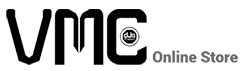





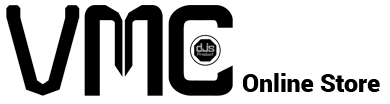










There are no reviews yet.